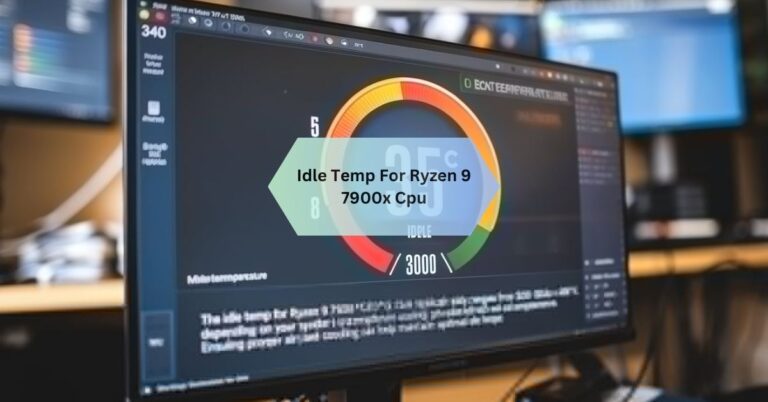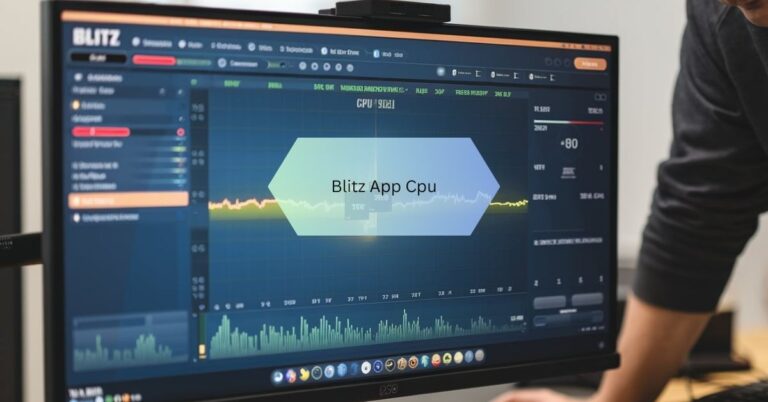Blueiris Using Cpu – Simple Fixes to Optimize Performance!
I noticed Blue Iris was using a lot of CPU on my system, especially when I had multiple cameras running. To manage it, I adjusted the frame rates and enabled hardware acceleration, which made a noticeable difference in performance.
blueiris using cpu can use significant CPU resources, especially with multiple cameras. Optimize performance by lowering frame rates, enabling hardware acceleration, and adjusting camera settings.
Stay tuned with us as we dive deeper into Blue Iris using CPU, exploring tips and tricks to optimize performance and keep your system running smoothly!
Blue Iris limit decoding unless required!
Blue Iris has a feature called “Limit decoding unless required” that helps reduce CPU usage. When this is turned on, the software only decodes video streams when it’s needed, like for motion detection or when you’re watching live footage. This is useful because it saves resources and keeps your system running smoothly.
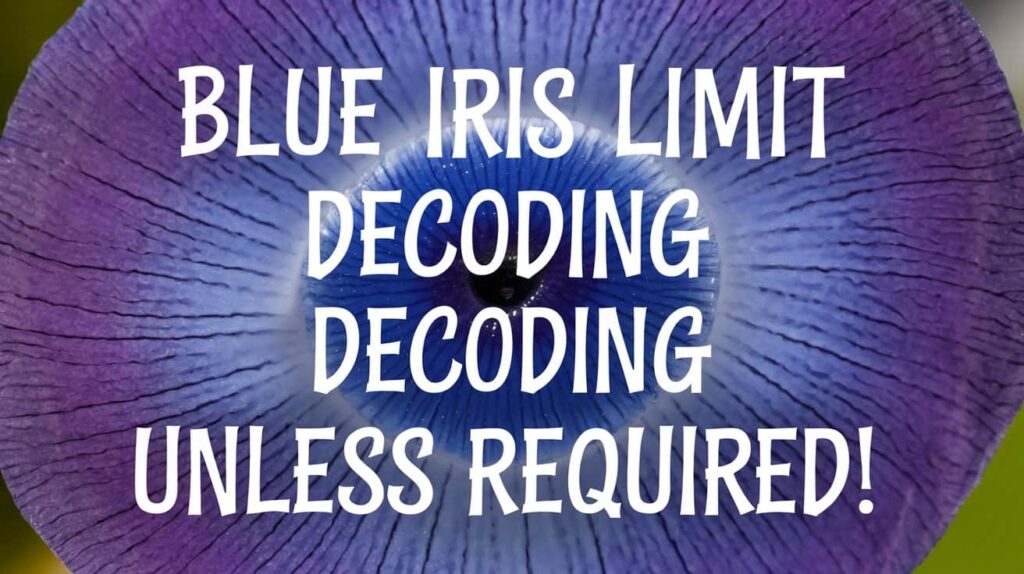
You can enable this feature in the camera settings of Blue Iris. It’s especially helpful if you have many cameras or an older computer. By using this, you’ll notice lower CPU usage without losing important functionality. It’s a simple way to optimize Blue Iris performance!
Also Read: Why Prtg Isshowing More Than 100 Cpu Usage!
Understanding Blue Iris CPU Usage!
Overview of Blue Iris and Its Impact on CPU Performance
Blue Iris is a robust video surveillance software renowned for its extensive functionality and customizability. However, one of the common challenges users face is its high CPU usage, which can strain system performance. As Blue Iris processes video feeds from multiple cameras, encodes video streams, and performs advanced functions like motion detection, it demands significant computational power.
Factors Affecting CPU Usage in Blue Iris
Several factors influence CPU usage in Blue Iris:
- Camera Settings: Higher resolution and frame rates result in more data to process, increasing CPU load.
- Number of Cameras: The more cameras connected, the greater the processing demand.
- Recording and Detection Features: Continuous recording and motion detection consume substantial CPU resources.
- Hardware Configuration: The capacity of the CPU and the presence of hardware acceleration significantly impact performance.
How to Reduce CPU Usage in Blue Iris!
Adjusting Camera Frame Rates and Resolution
One of the most effective ways to reduce CPU usage is by adjusting camera settings. Lowering the resolution and frame rate of each camera can dramatically decrease the data processed, thus minimizing CPU strain. For non-critical areas, users can opt for lower-quality streams while maintaining higher resolution for important zones.

Enabling Hardware Acceleration for Optimized Performance
Blue Iris supports hardware acceleration, which offloads processing tasks to a dedicated GPU. Enabling this feature can free up the CPU and improve overall system performance. To enable hardware acceleration:
- Navigate to the settings menu.
- Select the hardware acceleration option under the video tab.
- Choose the appropriate GPU for processing.
Practical Tips for Managing CPU Load Effectively
- Limit Active Streams: Configure cameras to activate only during specific events or times.
- Use Substreams: Employ lower-resolution substreams for live viewing while retaining higher-resolution main streams for recording.
- Optimize Software Settings: Disable features that aren’t essential, such as audio recording or unnecessary analytics.
- Regular Maintenance: Keep the software updated to benefit from performance enhancements and bug fixes.
Also Read: Intel Igpu Or Cpu Folding – Folding Performance Review!
Common Issues Related to Blue Iris CPU Usage
High CPU Consumption During Motion Detection or Recording
Motion detection and continuous recording are CPU-intensive tasks. The system constantly analyzes video feeds for movement and encodes data for storage, resulting in high CPU usage. Users can mitigate this by:
- Reducing sensitivity for motion detection.
- Setting specific motion zones to minimize unnecessary processing.
- Scheduling recording times instead of using continuous recording.
Troubleshooting Lag and System Crashes Caused by CPU Overload
Excessive CPU usage can lead to system lag or crashes, affecting surveillance effectiveness. Steps to resolve these issues include:
- Monitor CPU Usage: Use system tools to identify peak CPU usage periods.
- Redistribute Load: Use a secondary system or reduce the number of active cameras.
- Upgrade Hardware: For persistent issues, upgrading to a more powerful CPU or adding a dedicated GPU can provide a long-term solution.
Competitor Analysis: How Blue Iris Stacks Up!
Comparing CPU Efficiency with Alternative Surveillance Software
Blue Iris is often compared to competitors like iSpy, Milestone XProtect, and ZoneMinder regarding resource utilization. Here’s how it stacks up:
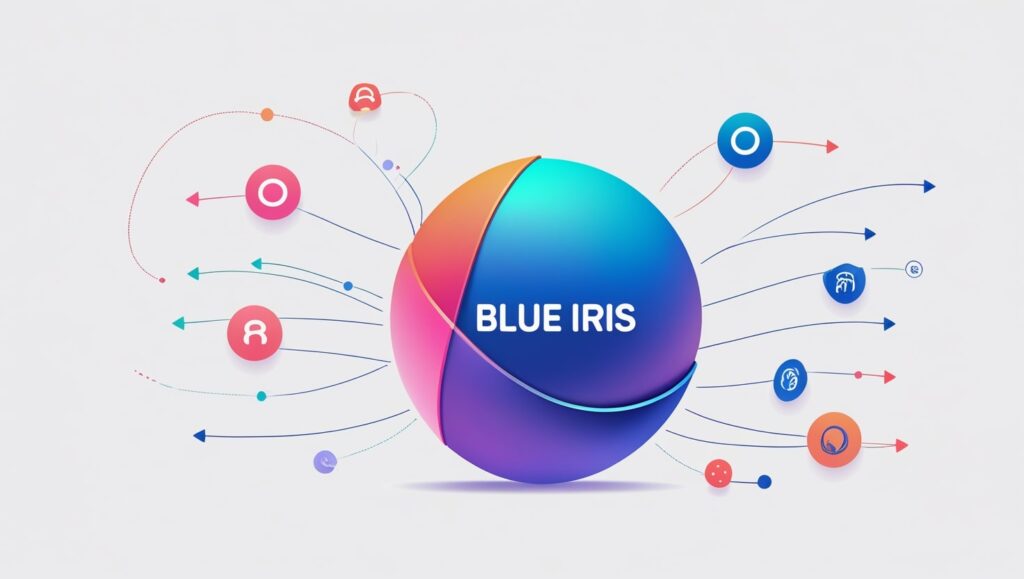
- iSpy: iSpy is free and open-source, with lower resource consumption for basic setups. However, its feature set and customizability are limited compared to Blue Iris.
- Milestone XProtect: Known for enterprise-grade performance, XProtect offers better resource optimization but comes at a higher cost and steeper learning curve.
- ZoneMinder: Another open-source option, ZoneMinder has lower CPU requirements but lacks the user-friendly interface and advanced features of Blue Iris.
Pros and Cons of Blue Iris vs. Competitors Regarding Resource Utilization!
Pros:
- Comprehensive feature set including motion detection, alerts, and remote access.
- Flexible settings allow users to tailor CPU usage to their system capabilities.
- Regular updates and robust community support.
Cons:
- Higher CPU requirements compared to lightweight alternatives.
- Steeper learning curve for new users managing CPU optimization.
Also Read: How Mnay Cpu Count Arma 3 – Discover Core Usage Tips Now!
FAQS:
Why does Blue Iris use so much CPU?
Blue Iris uses high CPU resources due to constant video decoding, recording, and motion detection processes, especially with multiple high-resolution cameras.
Can I run Blue Iris on a low-end computer?
Yes, but you may need to optimize settings like reducing frame rates, using direct-to-disk recording, and enabling hardware acceleration to reduce CPU load.
Does Blue Iris support GPU hardware acceleration?
Yes, Blue Iris supports GPU hardware acceleration to offload tasks from the CPU, significantly improving performance on compatible systems.
How can I monitor CPU usage in Blue Iris?
Blue Iris has a built-in system monitor that shows CPU and GPU usage, allowing you to track and adjust settings for better performance.
Is high CPU usage in Blue Iris normal during motion detection?
Yes, higher CPU usage is expected during motion detection as the software processes video frames in real-time to identify movements.
Conclusion
managing CPU usage in Blue Iris is crucial for ensuring smooth performance, especially when handling multiple cameras. By leveraging features like hardware acceleration, optimizing settings, and enabling options such as “Limit decoding unless required,” users can significantly reduce system strain. Taking these steps allows you to maintain efficient surveillance operations without compromising functionality or system stability.