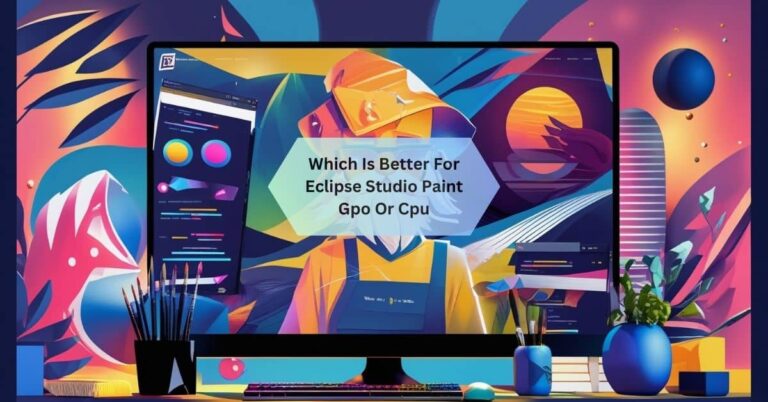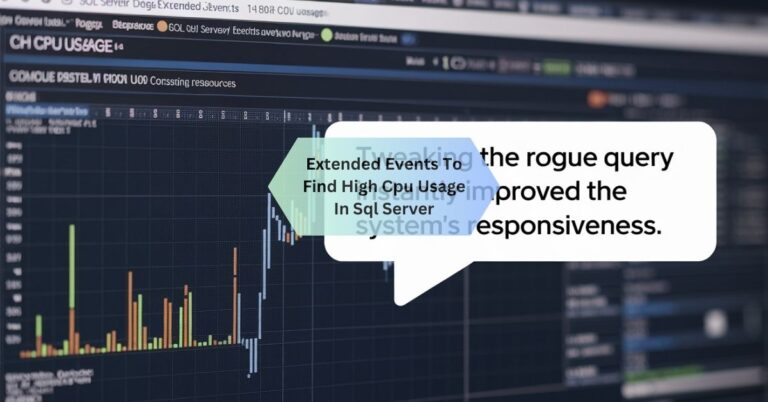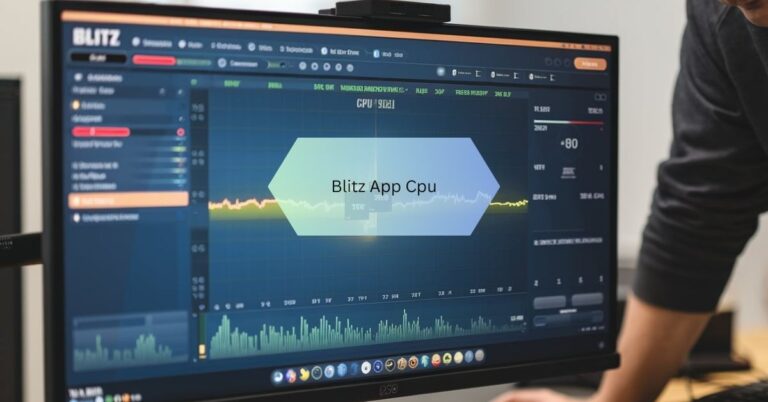Gpu Above 90 But Cpu At 10 – What You Should Know!
I noticed my GPU was running above 90% while my CPU sat at just 10%, and it made me realize how GPU-heavy my game was. It felt like my CPU was just chilling while the GPU was doing all the heavy lifting!
If your GPU is above 90% while the CPU is at 10%, it likely means the task is GPU-intensive, such as gaming or rendering, and your CPU isn’t a bottleneck. This is normal for optimized systems running graphics-heavy applications.
Stay tuned with us as we dive deeper into the topic of “GPU above 90 but CPU at 10.” We’ll explore why this happens, what it means for your system, and tips to ensure optimal performance!
Is It Normal For The Gpu To Work Harder Than The Cpu In Certain Tasks?
Yes, it’s normal in tasks like gaming, video rendering, or 3D modeling, where the GPU does most of the work. These tasks rely on graphics processing, which is the GPU’s job. The CPU handles other functions like managing processes or input/output tasks.

If the CPU usage is low while the GPU is high, it means your system is likely running efficiently. This indicates the CPU is not a bottleneck. However, this balance depends on the type of workload. For general computing tasks, the CPU might take the lead instead.
Also Read: Native Renderer Cpu Message – Simplified For Beginners!
What Types Of Applications Cause Gpu Usage To Exceed Cpu Usage?
Here are some common types of such applications:
Gaming
Modern games are designed to be GPU-intensive because they involve rendering high-quality graphics, textures, and animations. The GPU handles tasks like rendering 3D environments, processing shadows, lighting, and visual effects, while the CPU mainly manages game logic and background tasks.
Video Editing And Rendering
When editing or exporting videos, the GPU is often used to accelerate tasks like rendering effects, transitions, or exporting in high-resolution formats. Programs like Adobe Premiere Pro and DaVinci Resolve can offload much of the processing to the GPU to speed up the work.
3d Modeling And Animation
Software like Blender, Maya, or Cinema 4D relies heavily on the GPU for rendering 3D models, animations, and complex simulations. The GPU excels at parallel processing, making it ideal for these tasks compared to the CPU.
Machine Learning And Ai Training
Machine learning applications and AI training involve processing large datasets and running numerous calculations. Tools like TensorFlow or PyTorch often use GPUs because they can handle these tasks faster than CPUs by leveraging parallel processing capabilities.
Video Playback In High Resolution
Playing high-resolution videos, especially in 4K or 8K, can utilize the GPU for decoding and rendering video frames. The CPU plays a smaller role, as the GPU takes on the heavy lifting to ensure smooth playback.
Graphic Design And Image Processing
Applications like Photoshop or Illustrator often use GPUs to handle rendering, applying filters, or managing complex layers. This is especially true when dealing with high-resolution images or advanced editing techniques.
Cryptocurrency Mining
Mining cryptocurrencies like Ethereum requires solving complex mathematical problems, which GPUs are well-suited for. This process involves repetitive calculations, which the GPU can perform efficiently due to its parallel processing capabilities.
Virtual Reality (Vr) And Augmented Reality (Ar)
VR and AR applications demand high-quality rendering in real-time to provide immersive experiences. This puts most of the workload on the GPU, as it needs to generate detailed graphics at high frame rates.
Does A Gpu-Heavy Workload Indicate An Optimized System?
A GPU-heavy workload often means your system is focusing resources where needed, which can be a sign of optimization. For example, in games, the GPU should handle most of the graphics processing. If your CPU isn’t overloaded, it ensures smooth performance without unnecessary bottlenecks.

However, this doesn’t guarantee optimal performance if the GPU is overworked or overheating. Proper system balance and monitoring are key. So, while a GPU-heavy workload is usually a good sign, always check your hardware temperatures and usage.
Also Read: Pcie Card Stopped Working After Cpu Upgrade!
What Causes A Gpu To Run Above 90% While The Cpu Stays At 10%?
Here’s a detailed breakdown of why this happens and the contributing factors:
Gpu-Intensive Workloads
Tasks that rely heavily on the GPU, such as gaming, 3D rendering, video editing, or machine learning, cause the GPU to handle most of the processing. These workloads involve operations like rendering high-quality graphics, running simulations, or applying complex effects, which are better suited for the parallel processing capabilities of the GPU.
Optimized System Balance
In a well-optimized system, the workload is distributed to prevent bottlenecks. The GPU processes graphics-heavy tasks while the CPU manages background operations, input/output, and system-level processes. This balance ensures the CPU doesn’t need to work harder than necessary, keeping its usage low.
Game Or Software Design
Some games and software are specifically designed to offload most of the work to the GPU to maximize performance. For example, modern games use the GPU to render visuals, while the CPU handles game logic, physics, and AI, which are less demanding in comparison.
High Graphics Settings
Running applications at high graphics settings (e.g., 4K resolution, ray tracing, ultra texture quality) increases the GPU’s workload. Meanwhile, the CPU’s workload doesn’t scale as much because it is not directly responsible for rendering.
Low Cpu Dependency In Task
Certain tasks naturally require less CPU power. For example, when watching high-resolution videos or performing basic system tasks, the GPU might handle decoding or rendering while the CPU stays idle.
Hardware Capability Mismatch
If your GPU is much more powerful than your CPU, the GPU can handle a larger workload without being constrained by the CPU. This disparity can make the CPU appear underutilized during GPU-heavy tasks.
Background Applications And Processes
If your system is optimized and not running many background processes, the CPU has less to manage, resulting in lower usage. The GPU continues to handle the main workload, especially in tasks that demand high graphical power.
Thermal And Power Management
Modern GPUs and CPUs have efficient power and thermal management systems. If the CPU is not needed as much for a particular task, it may reduce its clock speed to save power, further lowering its usage while the GPU operates at full capacity.
Bottleneck-Free Environment
High GPU usage and low CPU usage often indicate that the CPU is not a bottleneck, which is good for overall system performance. This means the GPU is free to operate at its maximum potential without being limited by the CPU.
How Can I Monitor Gpu And Cpu Usage Effectively?
You can monitor GPU and CPU usage using free tools like Task Manager in Windows. Under the “Performance” tab, it shows real-time GPU and CPU stats. Tools like MSI Afterburner or HWMonitor give more detailed insights, including temperatures and clock speeds.
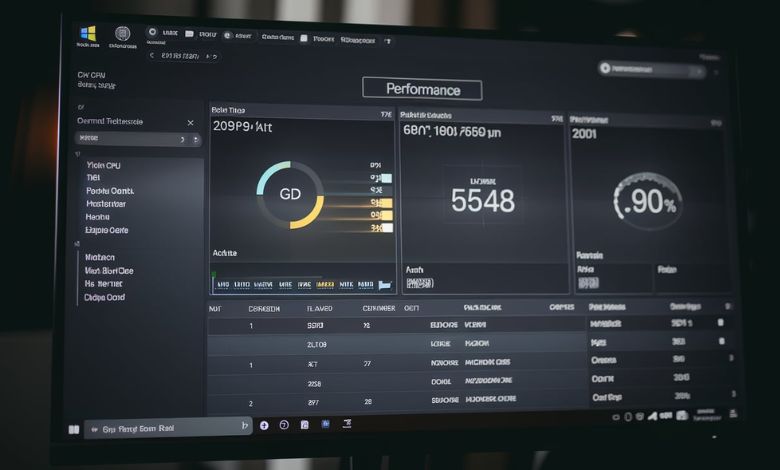
For gaming or rendering, in-game overlays often display usage stats too. Keeping an eye on usage helps identify bottlenecks or overheating issues. Regular monitoring ensures your system runs smoothly. It’s a good habit to check before and after demanding tasks.
Also Read: Cpu Stress Test 80 Degrees – What You Should Know!
Should I Be Concerned If My Gpu Usage Is Consistently High But Cpu Usage Is Low?
High GPU usage with low CPU usage is often normal for GPU-intensive tasks like gaming or rendering. However, if the GPU is at 100% constantly, it could indicate a system strain or poorly optimized software. Overheating or performance drops could follow if the GPU is overworked.
Check temperatures and ensure proper cooling to avoid long-term damage. If you’re not running heavy tasks and the GPU is still maxed out, it could be a software issue or malware. Investigate and address any abnormal behavior.
What Tools Help Analyze Gpu And Cpu Performance Metrics?
Here are some commonly used tools, explained in simple terms:
Task Manager (Windows)
- What it does: Task Manager is built into Windows and shows real-time CPU and GPU usage.
- How to use: Press Ctrl + Shift + Esc, go to the Performance tab, and select the GPU or CPU to see detailed stats like usage percentage, temperature, and memory usage.
- Why it’s useful: It’s simple and doesn’t require installation, perfect for quick monitoring.
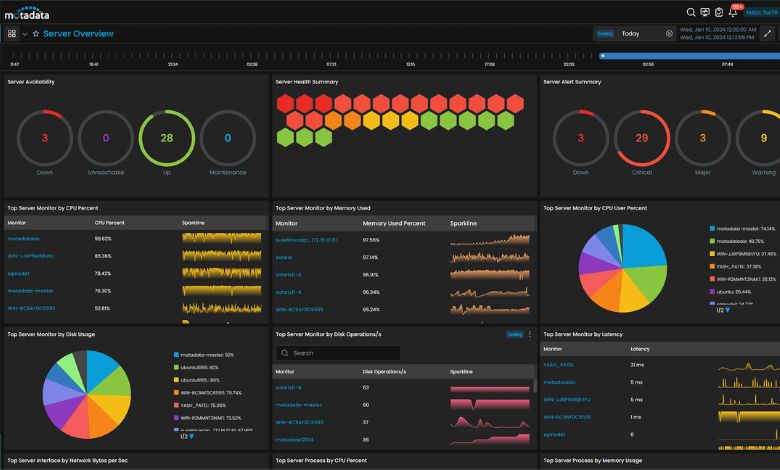
MSI Afterburner
- What it does: MSI Afterburner is a free tool that tracks GPU and CPU usage, temperatures, clock speeds, and fan speeds.
- How to use: Install the software and enable on-screen display to monitor metrics while gaming or working.
- Why it’s useful: It’s highly detailed, and you can also use it to tweak GPU settings for better performance or cooling.
Hwmonitor
- What it does: HWMonitor displays comprehensive data about your CPU and GPU, including temperatures, voltages, and power usage.
- How to use: Install and open the program to view all hardware stats in an easy-to-read list.
- Why it’s useful: It’s great for tracking thermal performance and ensuring hardware runs within safe limits.
Hwinfo
- What it does: HWiNFO provides advanced information about your entire system, including detailed GPU and CPU stats.
- How to use: Install and run the software to access real-time monitoring and detailed reports.
- Why it’s useful: It’s perfect for enthusiasts who need in-depth insights about hardware performance.
Gpu-Z
- What it does: GPU-Z is designed specifically for monitoring your GPU, showing details like usage, temperature, memory usage, and fan speeds.
- How to use: Download, install, and run the tool to view detailed GPU stats.
- Why it’s useful: It’s lightweight and focuses entirely on GPU performance.
How Can I Balance Gpu And Cpu Workloads For Better Efficiency?
Balancing workloads depends on the task and your hardware. Ensure your GPU and CPU are compatible for balanced performance. Update drivers for both components regularly to improve efficiency. Adjust in-game or application settings, like lowering graphics quality to reduce GPU stress.
For CPU-heavy tasks, close unnecessary background apps to free up resources. If one component is consistently overused, consider upgrading it. Monitoring usage can help you make informed decisions to achieve better balance.
Also Read: How To See Cpu Interworx – Step-By-Step Instructions!
FAQS:
Cpu Usage At ~90% And Gpu Usage At ~10% While Gaming?
This happens when the game is CPU-intensive or your GPU isn’t being fully utilized, causing the CPU to handle most of the workload. It may also indicate a GPU bottleneck or outdated drivers.
Why Are My Gpu And Cpu Temps So High?
High temps can result from poor cooling, dust buildup, or heavy workloads. Ensure proper airflow, clean your system, and check thermal paste to keep temperatures in safe ranges.
What Is Considered Normal Gpu Usage During Gaming?
Normal GPU usage during gaming is usually between 70% and 100%, depending on the game and graphics settings. High usage means the GPU is being used efficiently.
Why Does My Cpu Usage Stay Low While Running Demanding Tasks?
If your tasks are graphics-heavy, like gaming or rendering, the GPU takes most of the workload, leaving the CPU with lighter tasks like system management.
Can High Gpu Usage Damage My Hardware?
High GPU usage alone won’t harm your hardware, but overheating can. Keep your GPU cool with proper ventilation and check temperatures regularly.
Should Cpu And Gpu Usage Always Be Balanced?
Not necessarily—different tasks rely more on either the GPU or CPU. Balanced usage depends on the type of workload and the software’s optimization.
How Can I Check If My System Is Bottlenecked?
Use monitoring tools to check if one component (CPU or GPU) is maxed out while the other is underutilized. This indicates a potential bottleneck.
Conclusion
High GPU usage with low CPU usage often indicates a well-optimized system, especially during GPU-intensive tasks like gaming or rendering. This balance shows the GPU is efficiently handling graphics workloads while the CPU focuses on lighter processes. However, consistent high usage may require monitoring to prevent overheating or performance drops. Use tools to track usage and ensure your system runs smoothly without bottlenecks.