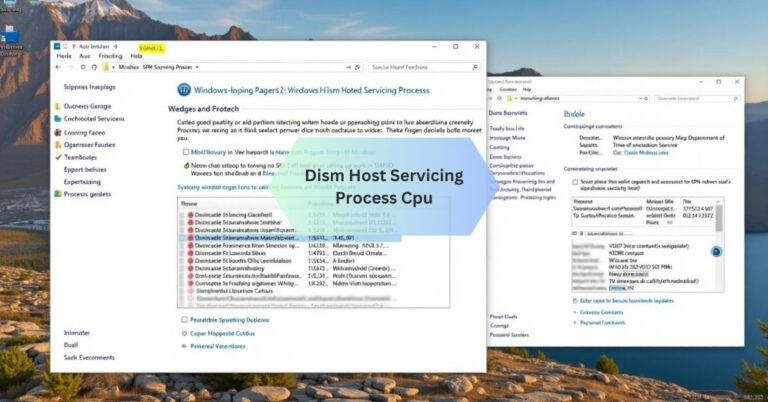Emby Ffmpeg High Cpu Avi – Quick Solutions Here!
I noticed my Emby server using really high CPU when playing AVI files, especially with FFmpeg. It felt frustrating because it slowed everything else on my PC, so I had to tweak the transcoding settings to fix it.
Emby Ffmpeg High Cpu Avi is often caused by transcoding. Optimizing your server settings or converting AVI files to a more compatible format can help reduce the load.
Stay tuned with us as we dive deeper into the topic of Emby FFmpeg high CPU usage with AVI files. We’ll explore causes, fixes, and ways to optimize your server for smoother playback!
Why Does Emby Use High Cpu With Ffmpeg When Playing Avi Files?
Emby uses high CPU with FFmpeg because AVI files often require transcoding to make them compatible with your device. Transcoding involves converting the video and audio format on-the-fly, which can be CPU-intensive. AVI files might have codecs or resolutions that your playback device doesn’t support, triggering this process.
Older or less efficient codecs in AVI files also require more processing power. Emby relies on FFmpeg to handle this, which can be resource-heavy. This is especially true if your server lacks hardware acceleration.
How Can I Reduce Ffmpeg Cpu Usage On Emby For Avi Files?
You can reduce CPU usage by enabling hardware acceleration in Emby settings, which offloads processing to your GPU. Another option is to pre-convert AVI files to a more efficient and widely supported format like MP4 (H.264). Check if the playback device supports direct play; enabling this avoids unnecessary transcoding.

Reduce the streaming quality in Emby, as lower resolutions require less processing. Make sure your server is updated to the latest version, as updates often include performance improvements. Lastly, close any unnecessary applications on the server to free up resources.
Also Read: Pcie Card Stopped Working After Cpu Upgrade!
What Are The Common Reasons For High Cpu During Avi Playback In Emby?
Here are the most common reasons:
Incompatible Codecs:
AVI files often use older or less efficient codecs that many modern devices don’t support. Emby then has to transcode the file to make it playable, which uses a lot of CPU power.
High-Resolution Videos:
If the resolution of the AVI file is too high for the playback device, Emby will resize it during playback. This resizing (downscaling) can be resource-intensive.
Audio Format Issues:
Sometimes, the video codec in an AVI file is supported by the playback device, but the audio codec isn’t. This partial incompatibility can still trigger transcoding.
Subtitles:
Certain subtitle formats, like image-based subtitles (e.g., PGS), can cause Emby to transcode the video stream even if the device supports the original format.
Device Limitations:
Some devices don’t support Direct Play or Direct Stream for certain file types like AVI. In these cases, Emby must transcode everything to ensure playback.
No Hardware Acceleration:
If Emby’s transcoding relies solely on the CPU instead of GPU-based hardware acceleration, the CPU will carry the full processing load, leading to high usage.
What Settings In Emby Can Fix High Cpu Usage With Avi Playback?
In Emby, go to Server Settings > Transcoding and enable hardware acceleration to reduce CPU load. Adjust the transcoding buffer size to optimize performance during playback. Under Playback Settings, enable direct play and direct stream, if your device supports it.

Check the Streaming Quality settings and lower it to reduce processing demand. Use the Codec Settings to allow Emby to prioritize compatible formats, avoiding unnecessary conversions. Finally, ensure your Library Scan Settings are optimized to minimize background resource usage.
Also Read: Cpu Stress Test 80 Degrees – What You Should Know!
Does Hardware Acceleration Solve Emby’s High Cpu Issue With Avi Files?
Here’s how it works and why it’s effective:
What Hardware Acceleration Does
Hardware acceleration offloads the heavy processing tasks from your CPU to a specialized GPU (graphics processing unit) or a dedicated encoder like Intel Quick Sync, NVIDIA NVENC, or AMD AMF. These components are designed to handle video decoding and encoding much more efficiently than the CPU.
How It Reduces CPU Usage
When Emby is transcoding an AVI file, the CPU normally does all the work, which can overload it, especially with high-resolution videos or complex codecs. By enabling hardware acceleration, the GPU takes over most of the processing, freeing up the CPU for other tasks and significantly lowering its usage.
When It Works Best
Hardware acceleration is most effective if:
- Your GPU supports hardware decoding and encoding for the codec used in the AVI file.
- It’s enabled in Emby under Server Settings > Transcoding (ensure options like Intel Quick Sync or NVIDIA NVENC are activated).
- The playback device requires transcoding due to codec incompatibility or resolution issues.
Limitations
While hardware acceleration helps, it won’t completely eliminate CPU usage if:
- The AVI file uses an unsupported codec that even the GPU can’t handle.
- Your GPU isn’t powerful enough or lacks the required features for efficient video processing.
- Other server tasks are also consuming significant resources.
How Do I Check If Emby Is Transcoding Avi Files Unnecessarily?
To check, start playback of an AVI file and open the Playback Info in Emby’s interface. Look for details like “Direct Play,” “Direct Stream,” or “Transcoding” to understand how the file is being handled. If it says “Transcoding,” check the codecs or resolution to see if they match the playback device’s capabilities.

Ensure your device supports the file’s codec to avoid unnecessary transcoding. Verify the Subtitle Format, as certain types might trigger transcoding. Review the Server Logs in Emby for detailed transcoding activity if further clarification is needed.
Are There Specific Ffmpeg Configurations To Lower Cpu Usage In Emby?
Yes, you can customize FFmpeg settings in Emby to optimize CPU usage. Enable hardware acceleration like Intel Quick Sync, NVIDIA NVENC, or AMD AMF in the server’s transcoding settings. Use lower preset values in FFmpeg to reduce the processing load during conversion.
Limit the maximum bitrate in the transcoding settings to avoid heavy resource usage. You can also adjust the threads option in FFmpeg to limit CPU core usage. Ensure your FFmpeg installation is up-to-date for better performance and efficiency. These tweaks can make AVI file processing less demanding.
Also Read: Native Renderer Cpu Message – Simplified For Beginners!
FAQS:
What happens if I disable transcoding in Emby?
If transcoding is disabled, files that aren’t compatible with your playback device won’t play. This works only if all your files are in supported formats.
Can AVI files cause buffering in Emby?
Yes, buffering can happen if Emby needs to transcode large AVI files or if your network speed is slow. Optimizing the file format can help.
Why does Emby play MP4 files better than AVI?
MP4 files use modern, efficient codecs like H.264, which most devices support for direct playback, avoiding the need for CPU-intensive transcoding.
Is converting AVI files better than transcoding?
Yes, converting AVI files to MP4 reduces the need for transcoding, saving CPU power and ensuring smoother playback on all devices.
Can I stop Emby from transcoding subtitles?
Yes, you can disable subtitles or convert them to text-based formats like SRT to avoid transcoding triggered by incompatible subtitle types.
Conclusion
Emby FFmpeg high CPU usage with AVI files is often caused by transcoding due to codec or device compatibility issues. To resolve this, enable hardware acceleration, convert AVI files to more efficient formats like MP4, and optimize Emby settings for smoother playback and lower resource consumption.