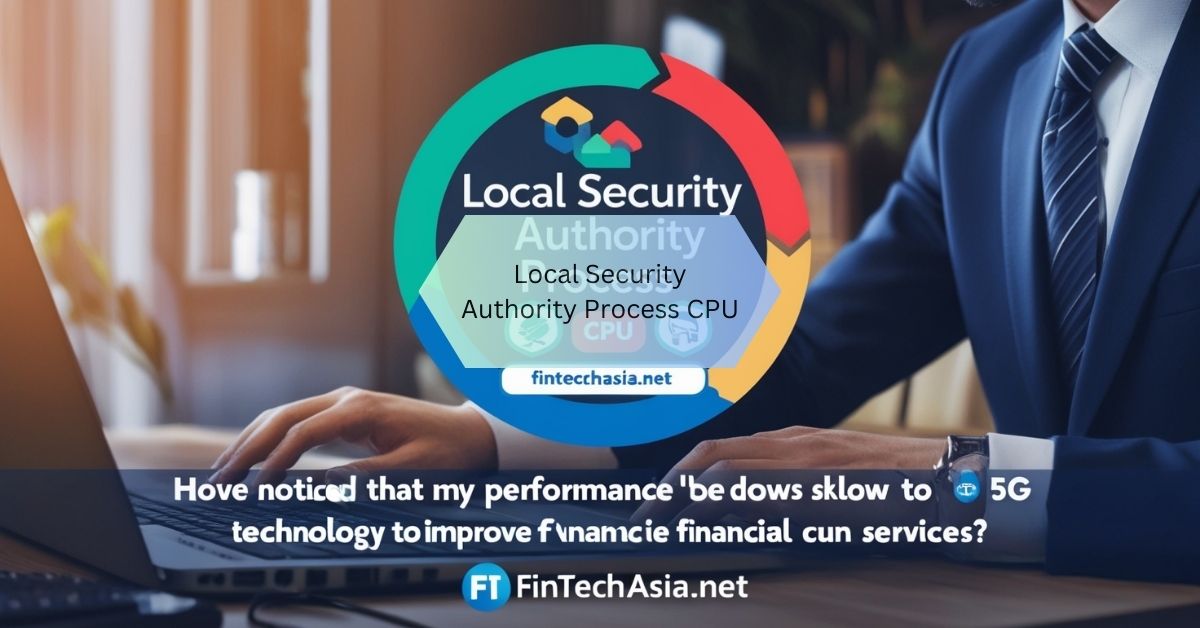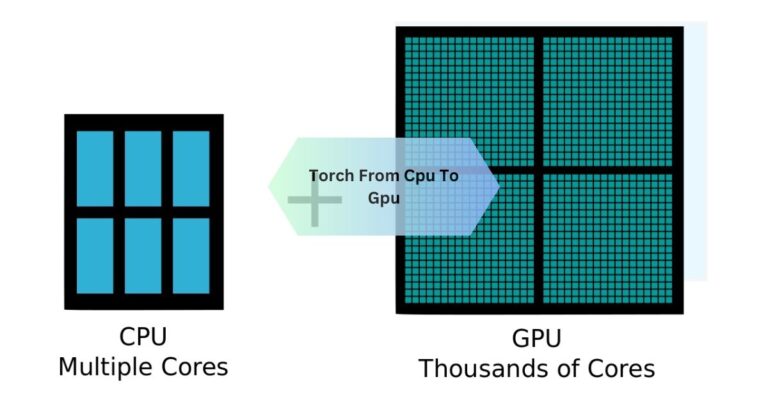Reduce Local Security Authority Process CPU Usage Fast!
I’ve noticed that my computer’s performance slows down whenever the Local Security Authority Process CPU takes up too much CPU. It always makes me frustrated because I can hear the fan kicking in, and I can’t seem to get anything done smoothly until it settles down.
The Local Security Authority Process CPU can cause high CPU usage, leading to system slowdowns, often due to security or authentication issues.
Stay tuned with us as we dive deeper into the “Local Security Authority Process CPU” and explore its impact on system performance and how to resolve it!
Understanding The Local Security Authority Process Cpu!
What Is The Local Security Authority Process?
The Local Security Authority Process (LSASS) is a crucial system process in Windows that manages security policies, user authentication, and login requests. It validates users’ credentials and creates security tokens, which are essential for accessing resources on the system. LSASS also handles password changes and enforces security settings. If LSASS encounters issues, it can lead to high CPU usage and system slowdowns.
How The Local Security Authority Process Affects Cpu Usage?
The Local Security Authority Process (LSASS) can affect CPU usage when it becomes overloaded, usually due to handling many authentication tasks or security checks at once. When LSASS is working hard to verify users or manage passwords, it can use a lot of system resources, causing your computer to slow down. This is often noticeable if there are security issues, system errors, or malware affecting the process.

Local Security Authority Process Cpu Windows 10
The Local Security Authority Process (LSASS) in Windows 10 manages user logins, authentication, and security settings. When it uses too much CPU, it can slow down your computer, usually due to security issues or system errors. Updating your system, checking for malware, and restarting LSASS can help fix this problem.
Also Read: Boost Performance with Proper CPU VDD Voltages!
Common Causes Of High Cpu Usage By The Local Security Authority Process!
System Security Issues
System security issues, such as outdated security patches or misconfigured settings, can cause the Local Security Authority Process (LSASS) to use more CPU. These issues often lead to repeated authentication attempts or failed security checks, increasing the load on the system. Ensuring your system is up-to-date can help reduce this strain.
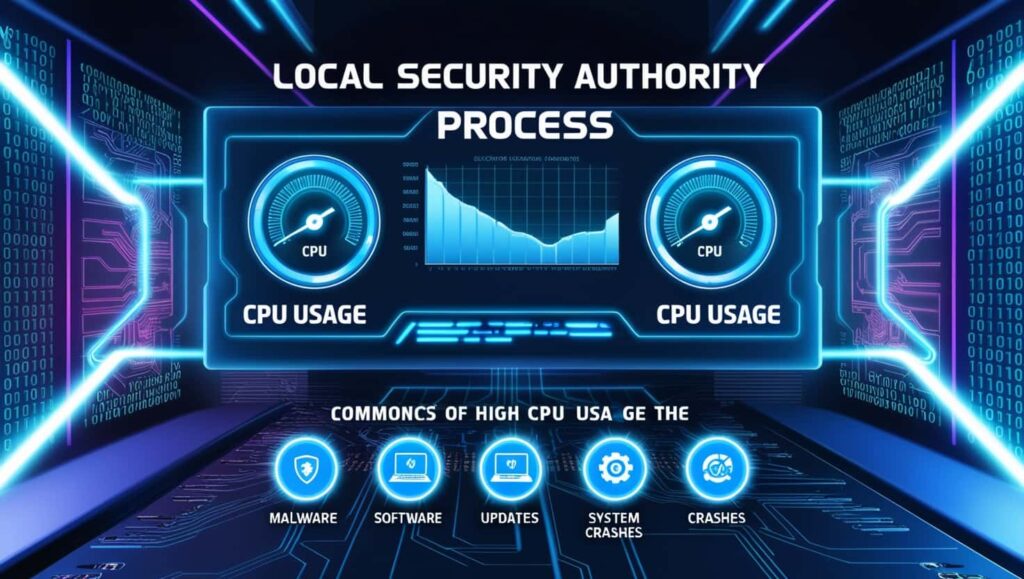
Authentication And User Login Problems
Authentication and user login problems can cause the Local Security Authority Process (LSASS) to work harder, leading to high CPU usage. This happens when LSASS struggles to validate user credentials or encounters errors during the login process. Frequent login failures or network authentication issues can keep the process running excessively, using up system resources.
Malware Or Corruption
Malware or system corruption can interfere with the Local Security Authority Process (LSASS), causing it to consume excessive CPU. Malicious software may disguise itself as LSASS or corrupt its files, leading to performance issues. Running a malware scan and repairing system files can help resolve these problems and restore normal CPU usage.
Troubleshooting High CPU Usage by the Local Security Authority Process!
Restarting The Local Security Authority Process
Restarting the Local Security Authority Process (LSASS) can help fix issues related to high CPU usage caused by glitches or errors. You can restart it by rebooting your system, which allows LSASS to reset and function properly. However, it’s important to address the root cause if the problem persists after restarting.
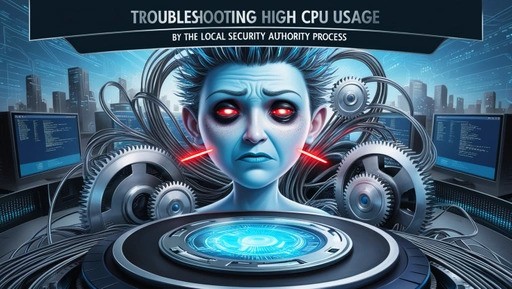
Updating System Drivers And Security Patches
Updating system drivers and installing the latest security patches can help reduce issues with the Local Security Authority Process. These updates fix bugs, improve system performance, and protect against security vulnerabilities. Keeping everything up-to-date ensures LSASS runs smoothly without excessive CPU usage.
Scanning For Malware Or Corruption
Running a malware scan can identify if malicious software is affecting the Local Security Authority Process. Malware may disguise itself as LSASS, causing high CPU usage and system instability. Regularly scanning and repairing system files can fix corruption and keep your computer running efficiently.
Also Read: Intel Igpu Or Cpu Folding – Folding Performance Review!
Preventing Future Issues With The Local Security Authority Process!
Regular System Maintenance and Updates
Regular system maintenance, like updating software and cleaning temporary files, helps prevent performance issues with the Local Security Authority Process. Keeping your system clean and up-to-date ensures that LSASS operates smoothly and doesn’t use too much CPU. This also improves overall security and stability.

Optimizing Authentication Settings
Optimizing authentication settings, like reducing unnecessary login attempts or adjusting password policies, can ease the load on LSASS. This helps prevent excessive CPU usage during user logins and authentication checks. Proper settings also enhance system efficiency and security.
Best Practices For System Security
Following best practices for system security, such as using strong passwords and enabling firewalls, keeps LSASS running properly. These practices reduce the risk of attacks that could overload LSASS and cause high CPU usage. A secure system ensures that LSASS can perform its tasks without interruptions.
Also Read: Reduce Batocera CPU Percentage for Better Performance!
FAQS:
How do I fix local security authority high CPU usage?
To fix high CPU usage by LSASS, try restarting your computer, updating your system, and scanning for malware. You can also check for system errors and repair corrupted files.
Can I Stop The Local Security Authority Process?
You cannot stop the Local Security Authority Process (LSASS) without affecting system security. Stopping it may cause login issues and leave your system vulnerable.
What Is The Local Security Authority Processor?
The Local Security Authority Processor (LSASS) manages security policies and user authentication in Windows. It handles logins, password changes, and security checks on your system.
Why Is My System Showing High Cpu Usage?
High CPU usage can be caused by running too many programs, system errors, or malware. It may also occur if background processes like LSASS are overloaded or malfunctioning.
Conclusion
High CPU usage caused by the Local Security Authority Process can be a sign of underlying system issues like outdated drivers, malware, or authentication problems. It’s important to regularly update your system, scan for malware, and perform maintenance to keep LSASS running smoothly. Addressing these issues promptly will ensure better performance and security on your Windows system.